





Step 1: Start by downloading the necessary items. DCC_E2 (Dreambox Control Center for Enigma2). You must connect to your Enigma box using Dreambox Control Center E2 and click on “Telenet“. But first, you must find the IP address of your enigma2 box. We will discuss this further ahead in this article.
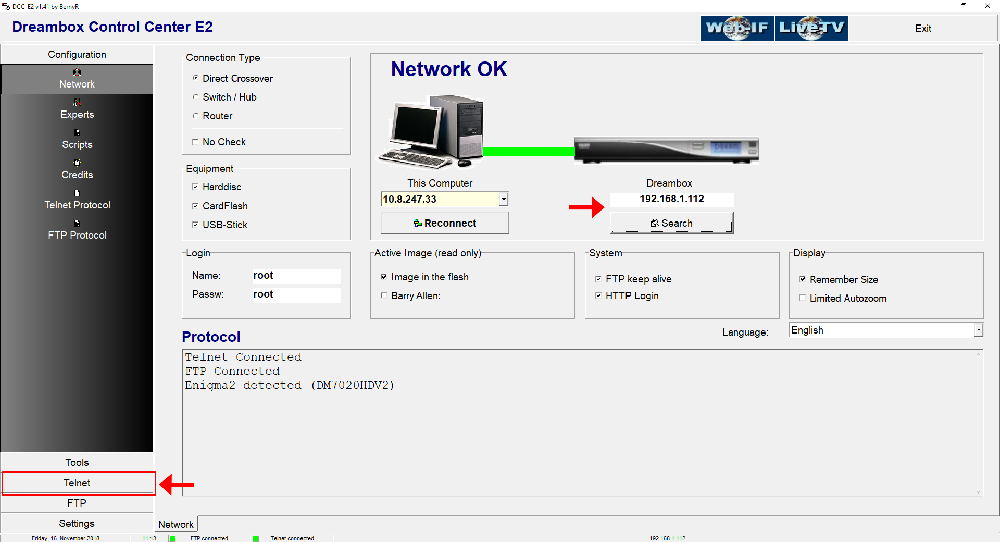
Step 2: To connect, we need to know the box IP address, username, and password (username and password usually is root/root). Now about the IP, click Menu button on the remote controller. Go to Setting then Network Settings. You should see something like the below image:
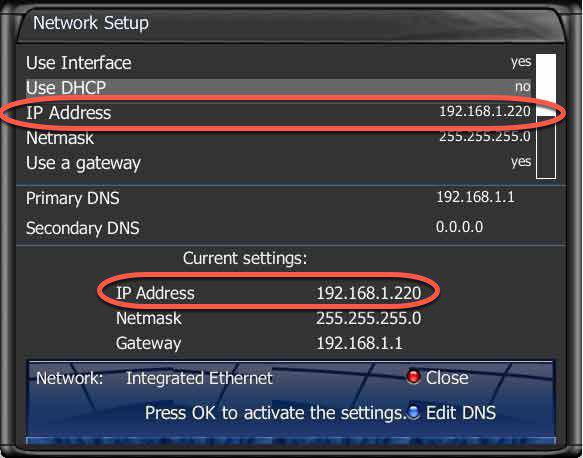
Step 3: Once connected to your box via Dreambox Control Center, it`s time to execute the Autoscript command which should be provided by your IPTV provider. These scripts can be given in two versions:
– OE1.6 version which uses Python 2.6: It is advised to use this version on non-Dreambox receivers.
– OE2.0 version which uses Python 2.7: It is advised to use this version on Dreambox receivers.
So for our Dreambox of this example the command line should be like this:
wget -O /etc/enigma2/iptv.sh "http://tv.yourdns.com/get.php?username=your-line-username&password=your-line-password&type=enigma216_script&output=ts" && chmod 777 /etc/enigma2/iptv.sh && /etc/enigma2/iptv.sh
Copy/paste this command line on Telnet Terminal and hit enter.
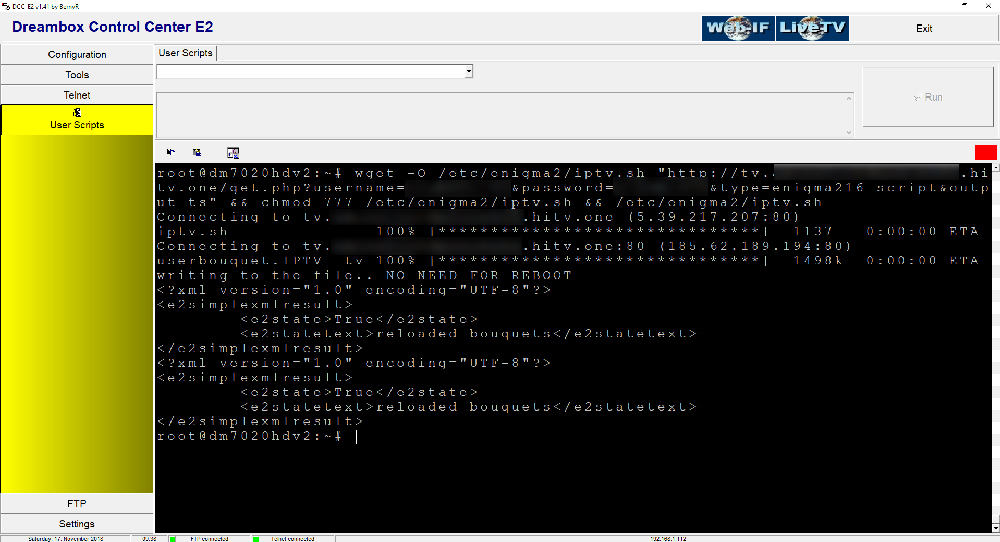
Step 4: We suggest everyone to reboot the device once you execute the Autoscript command. To reboot the device just write “reboot” on Telnet terminal.
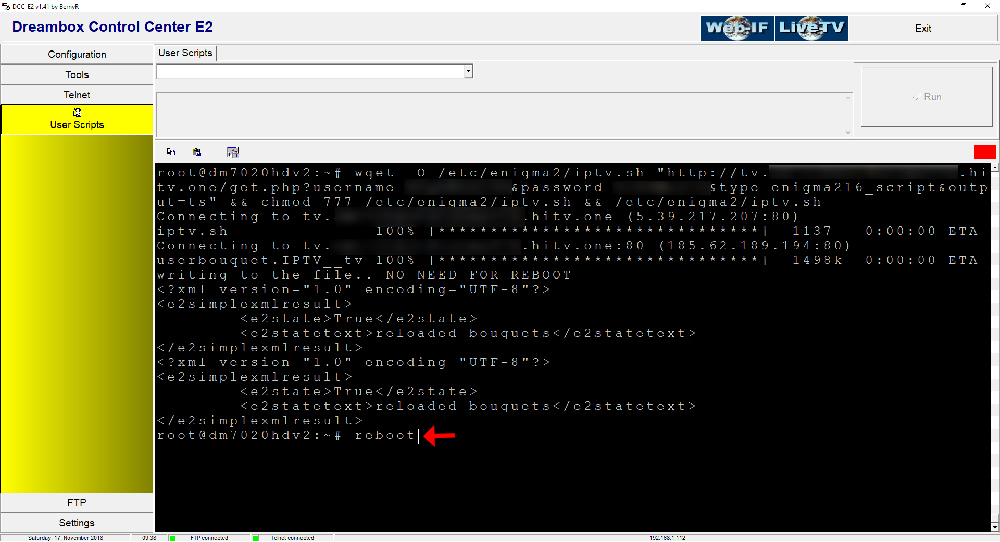
Step 5: After the Reboot, you will see on Bouquet list a new Group called “IPTV”.
